Have you ever planned a team event for employees in your organization? If so, you know it can be quite the undertaking. With countless details to organize and schedules to coordinate, you can easily hit a snag (or twenty) when planning a corporate event. The good news is that if all goes well, your event can help employees bond and become more engaged, thereby adding to a positive company culture. But how do you ensure it goes well? For starters, remember these three tips:
- Stay organized
- Set event planning deadlines and stick to them
- Involve employees in the process
Not sure where to start? You’re in luck! Formstack’s web portal feature can help with all the above. In fact, our HR team uses web portals to plan the company’s annual “All Hands” events. With just a few simple steps, you can ease a lot of headaches in your company event planning:
#1: Set Up Your Event Portal
If you have access to Formstack’s Portals add-on, navigate to the Portals tab in your account.

Enter the necessary information under Setting Up Your Form Portal, and click the button at the bottom of the screen to create the portal.
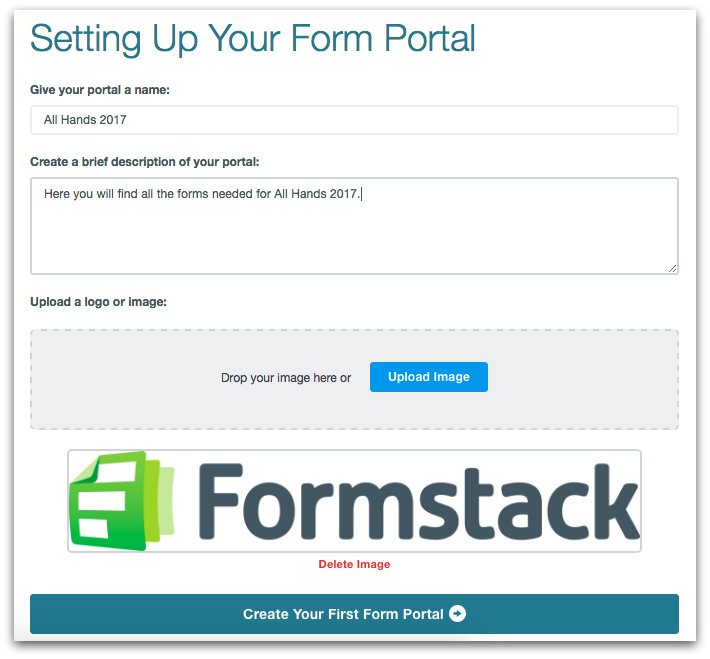
The portal you’ve just created will now serve as the hub for all your event forms. To share this hub with employees (so they can be alerted to any forms they need to fill out for the event), select Add Users in the top left corner. Then, enter all relevant employee email addresses in the box provided, and click Submit.
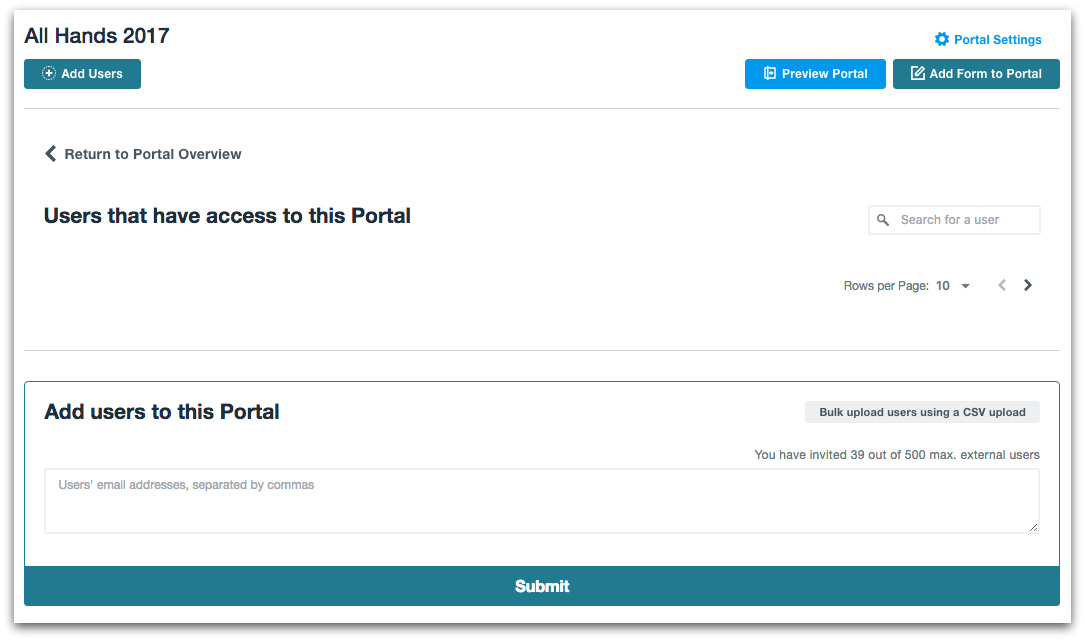
Each user you add to the web portal will get an automatic email invitation to get started.
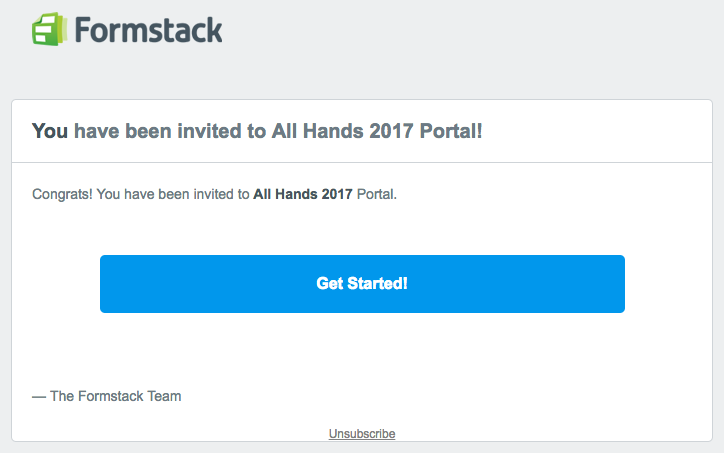
Now you’re ready to add forms to your portal!
#2: Add Forms to Your Event Portal
Before you attempt to add a form to your portal, you need to build the form. When you have the necessary form built and ready to go, you can add it to your portal with a couple quick clicks: First, select Add New Form in the middle of the portal overview page, or select Add Form to Portal in the top right corner.
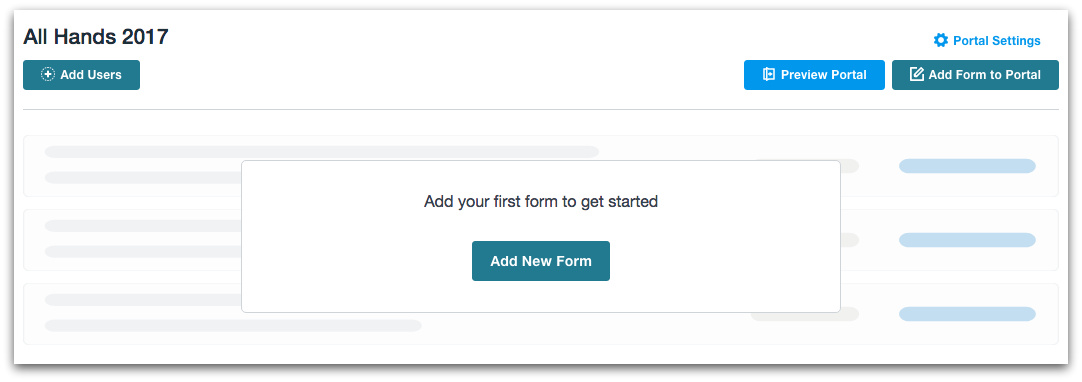
Then, when the Add Form to this Portal options open up, select the appropriate form from the Form dropdown menu. If you want to change how the form name displays to users or add a form description, you can do so in the provided boxes. You can also choose to set a deadline and reminder for form completion. When you are ready to add the form to the portal, select the checkbox next to Notify users about a new form and then click Share Form.
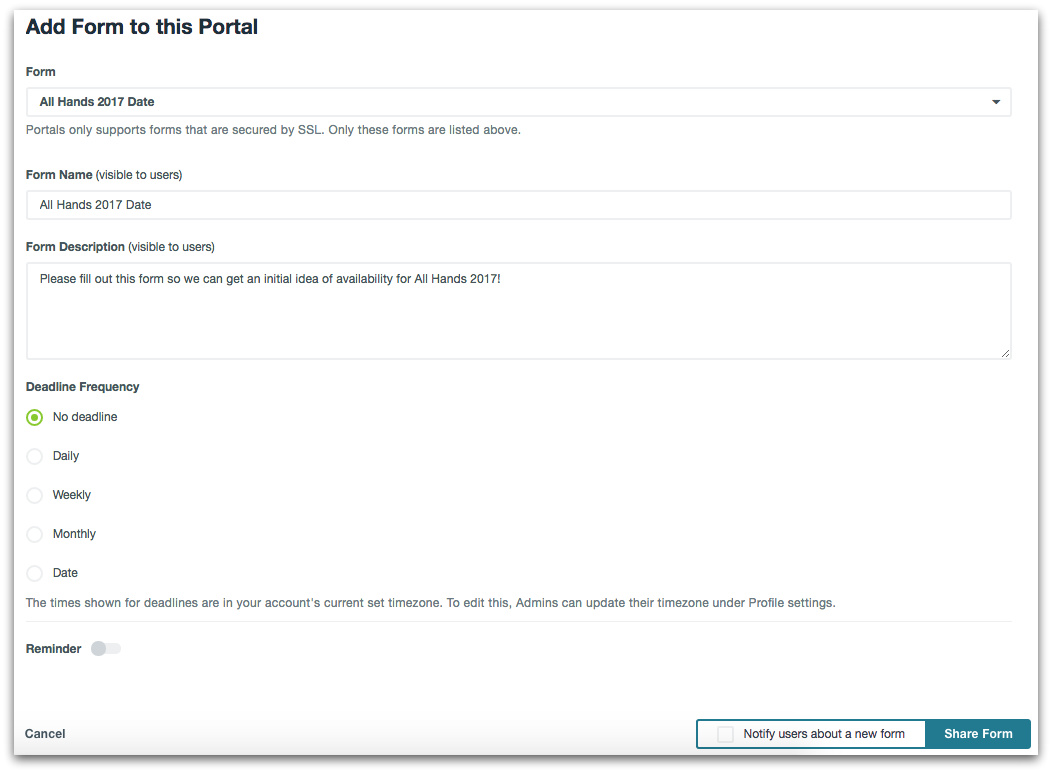
Employees who have been invited to the portal will then receive an email notification to fill out the form.To help you plan a seamless company event, consider adding forms to your portal that help you gather this information:
- Best date for the event
- Best location for the event
- Activities to have at the event
- Food and beverages to have at the event
- Transportation needs for the event
Here’s an example of the forms our HR team added to the event portal for All Hands 2016:
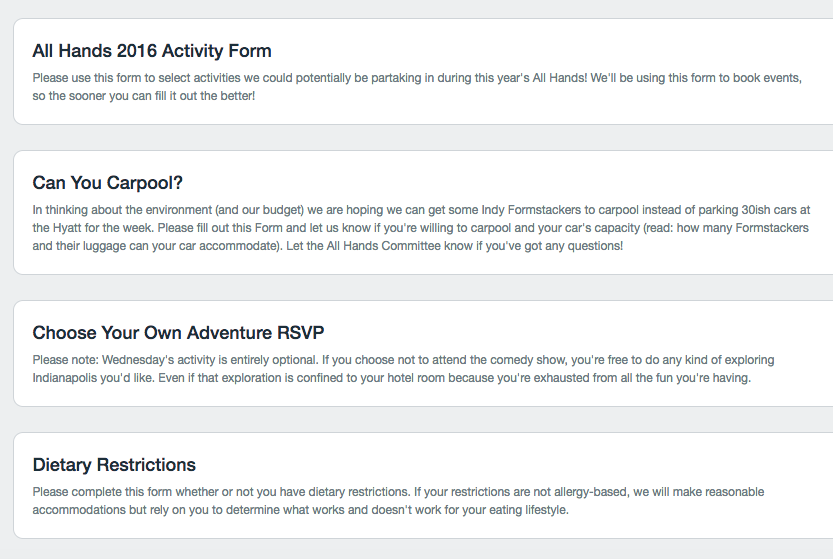
#3: Track and Encourage Participation
As I mentioned earlier, one of the keys to planning a seamless event is setting event planning deadlines and sticking to them. One way you can help yourself do this is by adding deadlines to your event forms. If you want to nail down a date for your event by July 1, for example, you can add a June 15 deadline to your date options form.If you didn’t set a deadline when you added the form to your web portal (as described in the previous section), you can do so by selecting Edit next to the appropriate form in your portal overview.

Under Deadline Frequency, select Date and then populate the appropriate date and time. You can also choose to send a predetermined reminder to employees who have not filled out the form by a specified date or time ahead of the deadline.
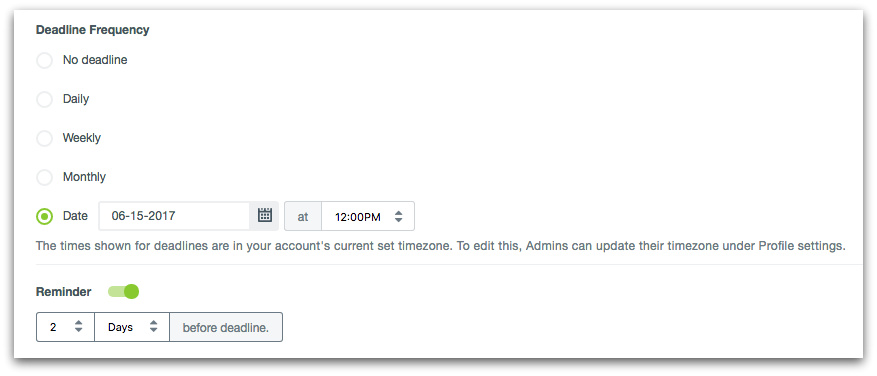
You can track completion progress on your event forms by selecting User Performance next to each form in your portal overview. This will bring up a list of employees who have been invited to fill out the form, along with information about whether they have submitted the completed form. If an employee has not yet submitted the form, you will see a Send Reminder link next to his or her name. You can use that link to send an individual reminder to that employee. There is also an option to send a reminder to all remaining users (i.e., those who still need to fill out the form).
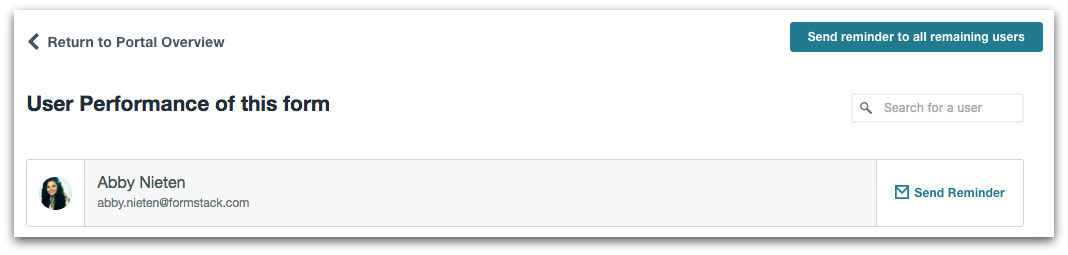
Setting form completion deadlines and tracking user performance is a great way to meet your company event planning goals.
#4: Plan an Informed Event
Once you’ve gathered all the information you need, you can review employee responses in each form’s Submissions tab. The submissions are organized and easy to digest, so you can quickly take action based on responses.
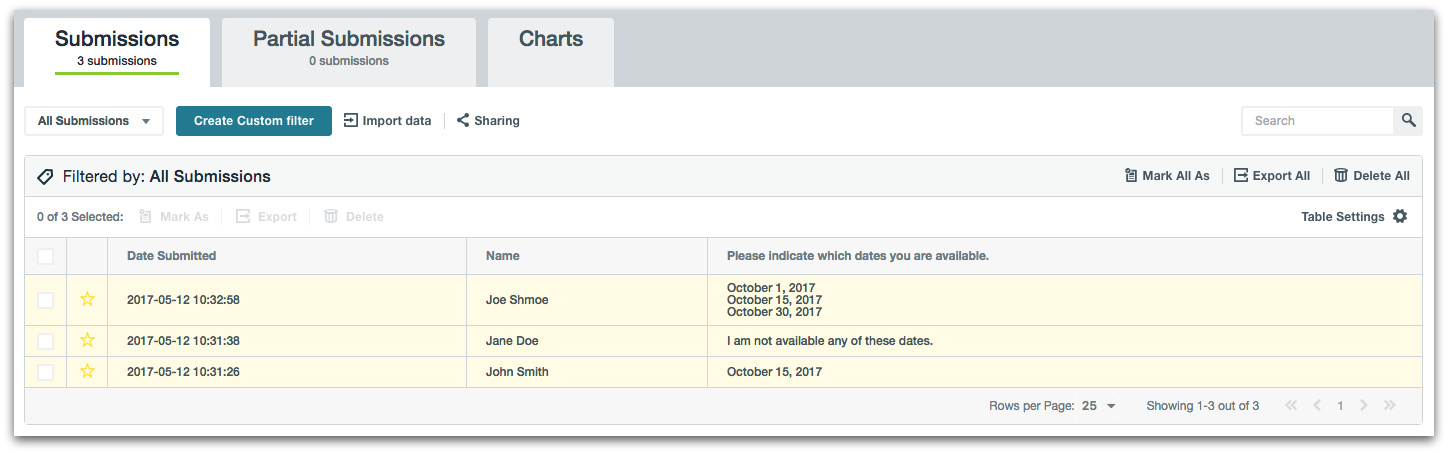
Additionally, you can use the Charts tab to easily visualize certain data, such as the date with the most availability.
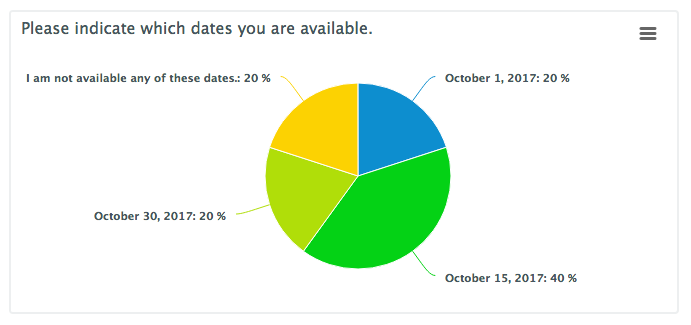
Formstack’s Portals add-on is a helpful tool for HR teams and other event planners looking to stay organized and on track with their planning. Click below to learn more.



